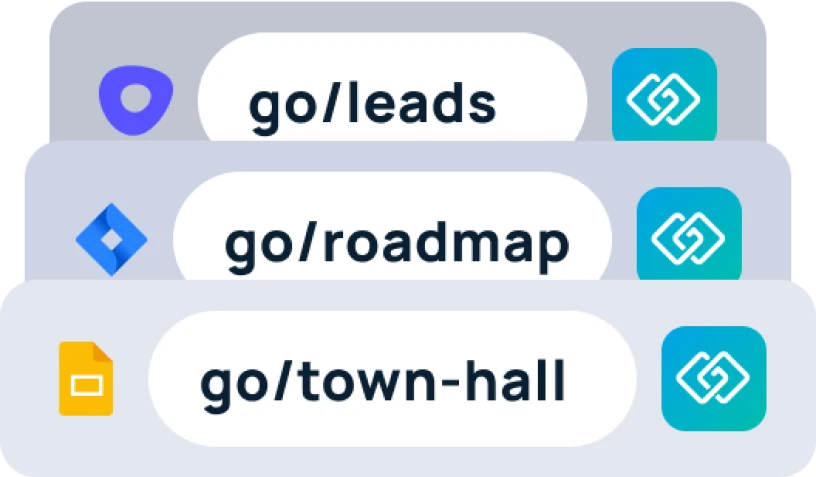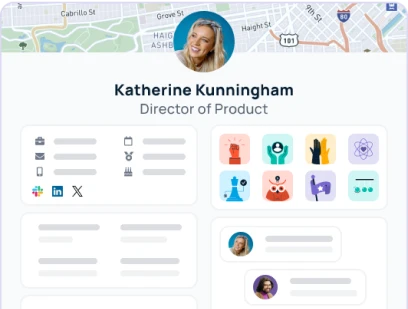This article is intended to show how to successfully create a variable go link using your GoLinks dashboard and GoLinks Browser extension. A variable go link allows you to quickly insert a value into a URL to target specific destinations. This is used for URLs that share the same domain but have a single or string of variable values that modify the destination.

Creating a Variable Link using GoLinks Browser Extension
1. Select the GoLinks Browser Extension icon next to the address bar in your browser.
2. Switch over to the “variable” tab of the extension.

3. Highlight the portion of your link that is the variable, then click the “insert variable” button. Not sure which part is the variable? Below you will see some examples of variable links!

4. The extension will now have automatically replaced the variable portion with {*}.

Creating a Variable Link in GoLinks Dashboard
You are also able to create variable go links from the GoLinks dashboard.
- In your dashboard, select “Create go link” in the upper right corner next to your profile image.
- Select the tab labeled “Variable”.
- Paste in the FULL URL that you will be using.
- Replace the variable value with the variable parameter {*} by selecting “+ Insert variable”. The variable parameter {*} will then be automatically inserted into the destination url.
- Once your destination url is updated, select “Create a go link”
Examples
Let’s say you want to create a go link for a Google Hangout with a person on your team. The URL looks like this:
You can create a go link using this URL and name it “go/meetwith/” but if you have many team members, creating individual go links like this would be extremely tedious. With variable go links, you can tackle this with just one go link.
We know that in the example above, only the name changes within the URL. We can create a variable parameter that allows you to quickly drop in the name into the URL. To create this variable parameter, we use the magical {*}.

The destination URL will look like this:
We will create a go link with this URL and name it, “go/meetwith”.

To use the go link, all you have to do is type “go/meetwith/tammy” or “go/meetwith/nate” into your browser bar. This will automatically resolve the go link with their name inserted into the URL.

Tada! Now you have just one go link to handle your Google Hangout needs!
Endless possibilities
You can apply this to various applications. Here are some more examples:
- Jira issue:
https://company.atlassian.net/browse/COM-{*} - Giphy search:
https://giphy.com/search/{*} - Spotify search:
https://open.spotify.com/search/results/{*}
You can even string together multiple variables.
- Github issue:
https://github.com/product/{*}/issues/{*}