**Please note, this is an admin only capability.** To navigate to your GoLinks Workspace Settings, select Settings in the left column of your GoLinks dashboard. This will reveal four additional options –Personal, Workplace, User Management, and Billing. Select the one labeled Workspace. This will bring you to the General Settings page within your GoLinks workspace account. Below you will find a description and explanation of each setting found on the settings page.
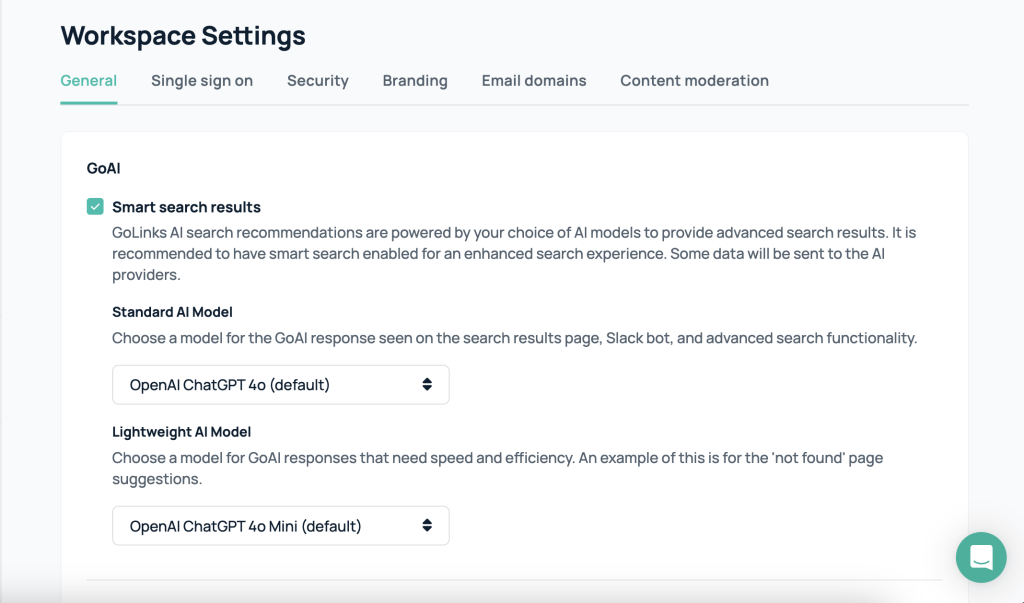
GoLinks AI Search Recommendations
Smart Search results
GoLinks AI search recommendations is powered by ChatGPT to provide advanced search results. It is recommended to have smart search enabled for an enhanced search experience. Some data will be sent to OpenAI, for more information view ChatGPT’s privacy policy.
Permissions
Enable unlisted go links
This setting allows for users to create go links that will not appear in searches or on the dashboard. Although users will be able to search for the link if they know or guess the go link.
Enable private go links
Private go links are hidden from the dashboard and search results, and are only accessible by their owners.
Only admins and moderators can delete go links (Recommended)
With this enabled, only admins and moderators are able to delete go links. This action is recommended since deleting popular go links can break other users’ workflows.
Only admins and moderators can edit go links
With this enabled, only admins and moderators are able to edit go links. This action is generally not recommended since admins will have to manage user requests to edit their own go links. At scale, this can mean a lot of IT requests.
Access
Disable user invites
Disable the ability to invite users to GoLinks from the same company email domain. This will usually want to be turned on if you want to control access to GoLinks from SSO solutions only.
Browser Extension Settings
Disable browser extension alert
If you have a DNS entry setup for GoLinks, it is recommended to disable your browser extension settings. This is recommended because the extension is not needed to make the go/ links resolve.
Other settings
At the top of your workspace settings, you will find five other tabs of settings – single sign-on, security, branding, email domains, and content moderation. Each of these pages will allow you to customize your team’s GoLinks accounts. Please note that some of these are either for paid accounts only, or exclusive to enterprise.












