Go links are a simple way to access your every day work links. If you are experiencing trouble with go links, this guide will walk you through all steps to troubleshoot why go links are not working.
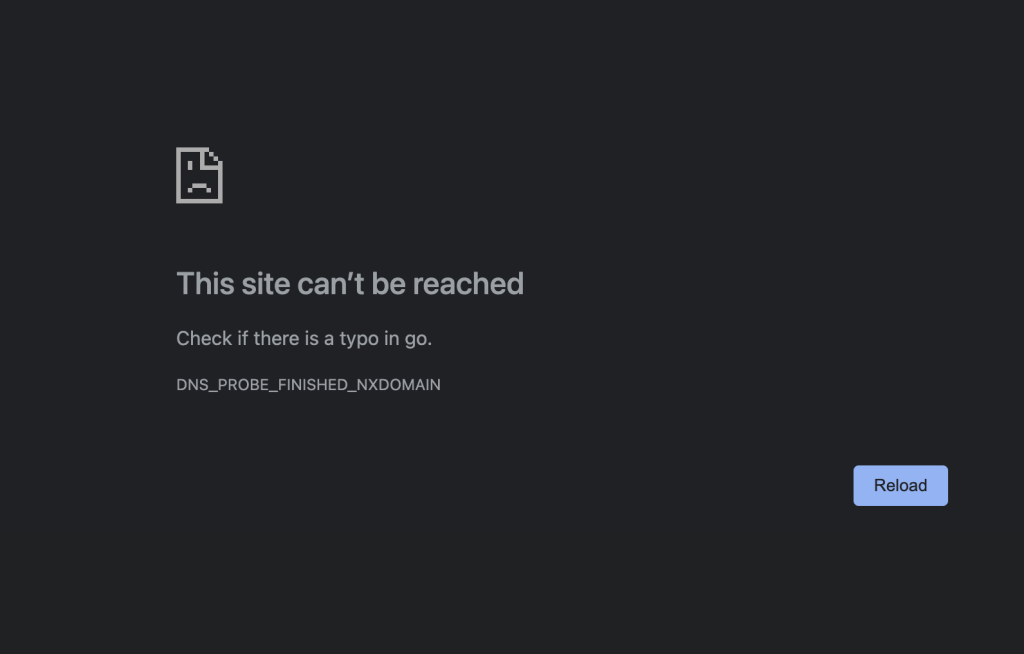
This site can’t be reached
Check to make sure you have the Go Links Extension installed. Go links requires the latest version of the GoLinks Extension. On Chrome, go to chrome://extensions and look for the GoLinks Extension. If it is not there, navigate to the Chrome Extension store and download the latest version of the Chrome Extension. Lastly, ensure that you have enabled the extension in the settings.
You are brought to a google search when typing in your go link
This error typically comes after a user has recently cleared their cache/history but occurs with other rare cases as well. You can easily fix this by typing http://go into the address bar. After completing this once, your go links should start working properly!
If the last step did not resolve your issue, you may be signed out of your go links account or you may not have the extension downloaded. You can verify this by heading to your GoLinks dashboard. Once redirected, you will either see your team’s dashboard, or a sign in page. If you see the sign in page, sign in and your links should be able to start working again. If you are signed in, check to see if you have a banner on the top stating that you need to download the extension. Without the extension downloaded, you will not be able to use go links – this is why its important to have it downloaded.
You run into a “go link not found” page
If you have run into a page telling you that your go link does not exist within your workspace, it’s best to double check the spelling of your link. Once verified that the spelling is correct, also verify that the link currently actually exists within the workspace. You can do this by going to your GoLinks dashboard and searching for the specific search term. If you know that you created the go link but it no longer appears within your workspace, it was possibly deleted. With our free tier, all users are set to admin. As an admin, you have the ability to delete go links created by other users. It is important to speak directly to the owner of the go links before deleting it.
If your friend is not able to open/use the go link you shared with them
Go links are meant to be shared internally with your team/coworkers. If the individual you are sharing your go links with does not share your email domain and/or does not have an existing GoLinks account under that email, they will not be able to access the go links that you shared. If you have further questions about sharing go links publicly or with friends, reach out to our GoLinks support team.
Brave browser users – GoLinks extension stopped working, tested all other resolution options
With a recent update to the Brave browser, it has caused issues with some extensions – including ours! If you are running into an issue where your go links are no longer working you are not alone! Many users report running into a DNS error with the issue. If this error is occurring for you, there are two resolutions we have found to work. The first option is to reinstall your extension. This will allow for your extension to be re-recognized by the browser. The one downside is that there is a chance that the issue will arise again. If the first resolution didn’t work, you can add a search domain to your system. If neither of these solutions worked for you, please reach out to our support team who would be happy to assist you.
Your go/link work for your team members but not for you
Some companies and teams have created their own internal version of our go links. If you are running into the issue that go links are not working for you but are working for your team members, it is possible that your team is actually using an internal version of our product. You can run a quick check by heading to your GoLinks dashboard. On the dashboard you should be able to see all the go links created by your team. If you only see a portion of the links that your team usually uses or you don’t see any, your team is likely using a different product. It is suggested you reach out to your IT team directly to know what product you are actually using. If you would like to learn more about GoLinks, feel free to reach out to our support team who would be happy to share more information!
Still having go link issues?
If you are still having trouble with go links, see these related articles for tips on trouble shooting:
- Go links not redirecting after clearing browser history
- Go Links not redirecting in Safari
- Go Links not redirecting in Firefox
You can always reach out to support at support@golinks.io or Chat with us!











