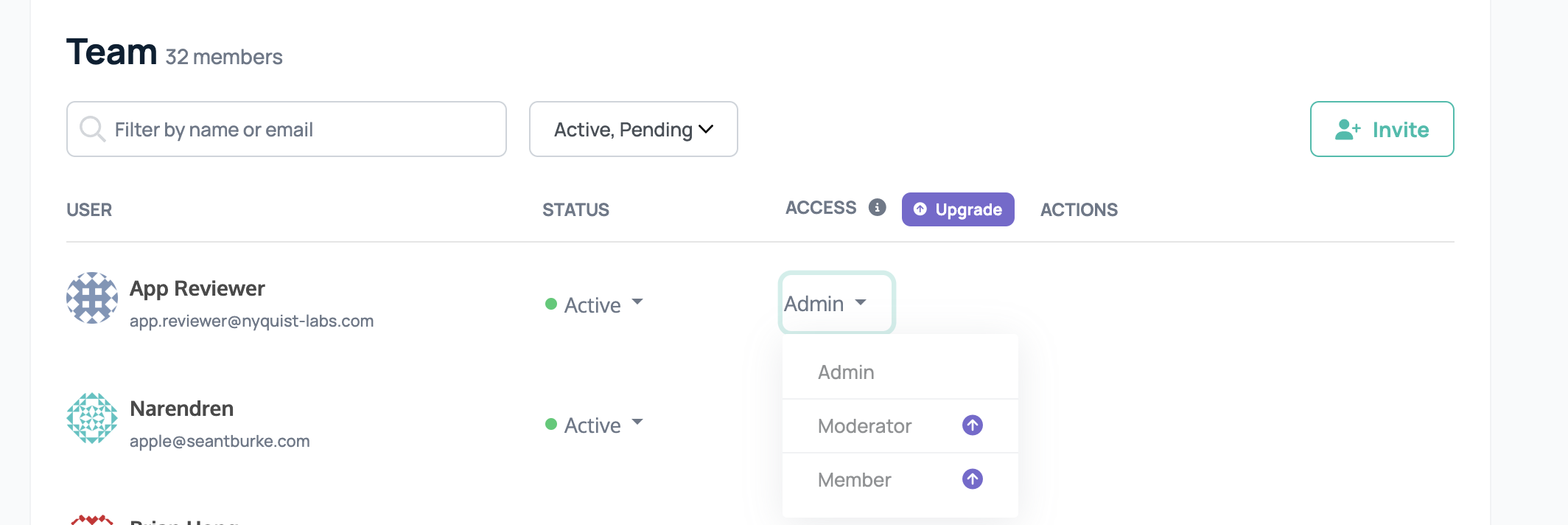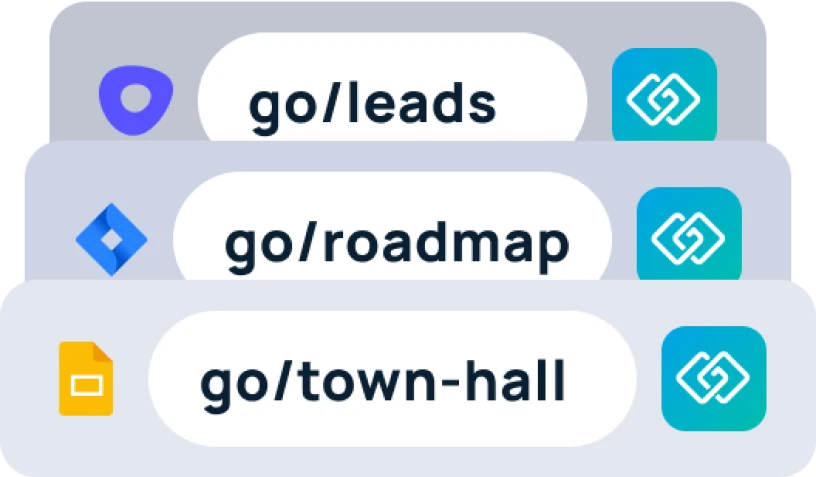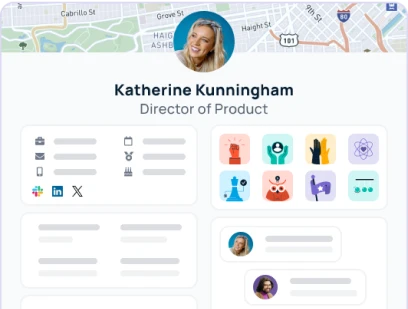This article is meant to assist in explaining how to navigate and use the GoLinks User Management tab. User Management can be used for completing actions within your workspace, such as: viewing who is in your workspace, viewing their active status/roles, inviting others into your workspace, and updating user permissions (admin only).
You can navigate to your company’s workspace here.
Once in your workspace, navigate to the left hand rail. Select Settings, then select User Management from the drop down menu.
Once you have located your GoLinks User Management tab, you will be able to see who is in your workspace, their active status, what role they maintain in the workspace (whether it be member, moderator, or admin). You are also able to use the drop-down menus at the top of the list in order to search for a specific status or access type. If you are an admin, this is also where you can update the roles of the users in your workspace.
Use the “Access Type” drop-down in order to search for your workspace Admins
Do you have a request for an admin, but don’t know who they are in your workspace? This will allow you to find out who they are and provide you their email address if you need to contact them.