The GoLinks Google Docs Integration allows for a seamless experience when using go links within your documents. With one click, it turns every go link used into a clickable go link for easy access.
Admin install via Google Workspace Marketplace
If you are an admin of your team’s Google Workspace, you can admin install the GoLinks Google Docs integration via the Google Workspace Marketplace page. Select “admin install” to install the GoLinks Google Docs integration for all of your Google Workspace users.
Adding the Google Docs Integration via the GoLinks Integration page
An easy way to add the Google Docs integration is via the GoLinks Integration page. This can be found by going to your GoLinks dashboard. Once here, select “Integrations” in the left column of the dashboard.
This will open up a page showing all of the different integrations GoLinks currently has. Select the one for Google Docs.
With the Google Docs integration page open, you will see a condensed explanation about the integration itself. In order to be brought to the download page, click the “add” button in the upper right corner.
Adding the Google Docs integration via the Google Workspace Marketplace
You can find the GoLinks Google Docs Marketplace page here. You can also find it by searching “GoLinks for Google Docs” in the Google Workspace Marketplace. You will have a button to install individually on the right side of the page, click this to begin the download process.
Adding the Google Docs Integration via the Google Docs app
To add it from your Google Docs app, navigate to Extensions in the top navigation > hover over Add-ons > click Get add-ons.
Google Workspace Marketplace will appear > search for GoLinks for Google Docs > Click on the GoLinks add-on.

Click on Install and then Continue to begin installation.
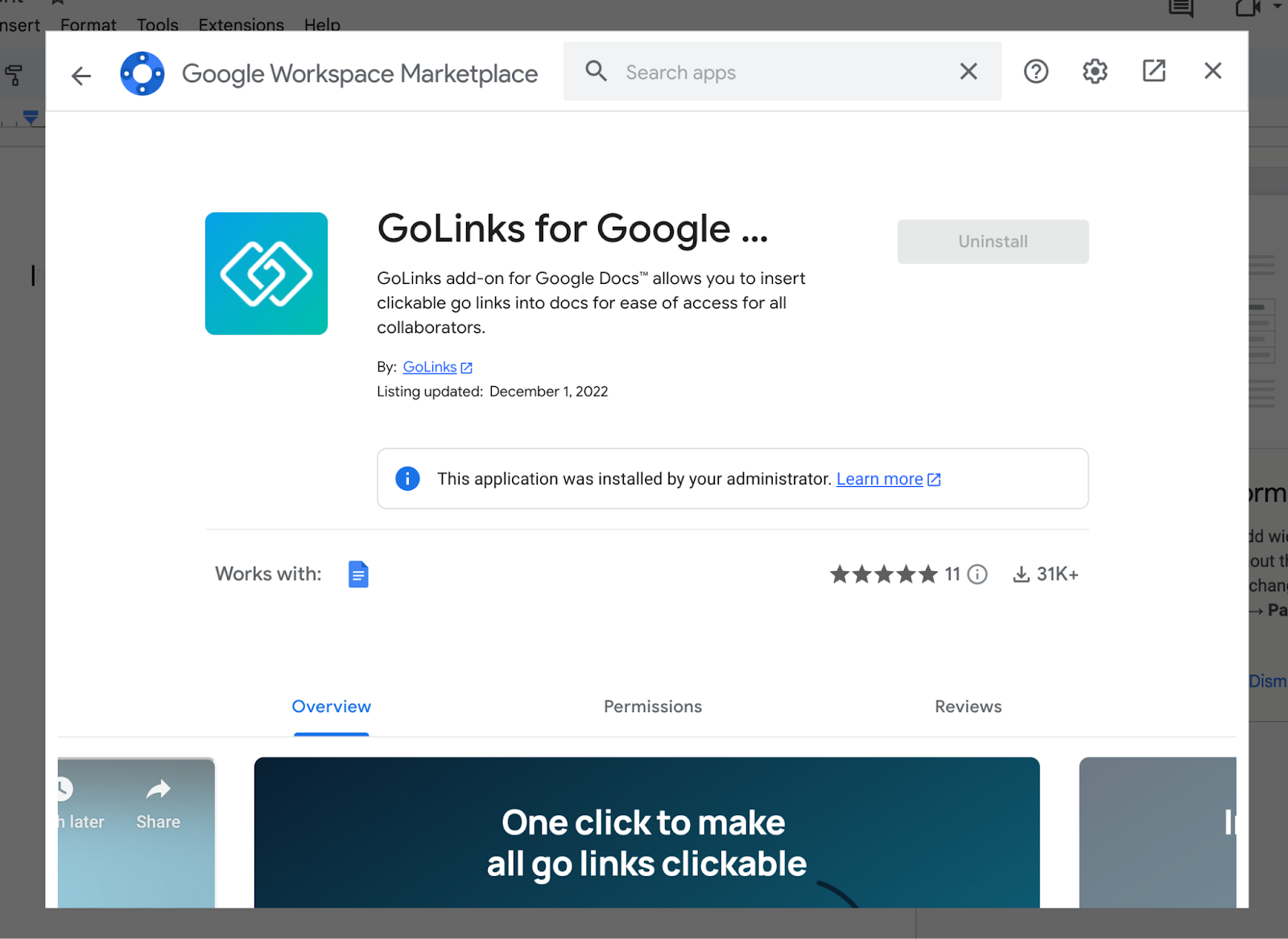
Once installation is complete, you can turn all the go links you used in your Google Docs document into clickable go links.











