Integrating GSuite applications with GoLinks allows you and your team to easily access your documents without long text or messy urls. With the click of a button, you can change “go/” keywords into your hyperlinks that allow everyone in your workspace to easily access the power of GoLinks no matter what tool you’re in.
The following GSuite applications are available as GoLinks Integrations:
- Google Docs
- Google Sheets
- Google Slides
- Gmail
- Google Calendar
How to Setup GSuite application Integrations with GoLinks
Note: You may need to close and re-open the application upon successful installation.
- From your GoLinks dashboard, navigate to Integrations in the left-hand menu.
- From there, find and click on the desired GSuite Integration.
- Click the “Add” button on the top right.
- Sign into Google if prompted.
- Click Continue/Allow to give GoLinks permission to your GSuite application.
- Click “Try it out!” to begin using your GoLinks GSuite Integration.
Why Use the GSuite GoLinks Integrations
- Add go/keywords to your Google Docs, Calendar description, Sheets, or Slides and convert them instantly into a clickable hyperlink.
- Share links quickly and clearly throughout your workflow.
- Everyone on your team can access the same go links, without needing to ask around.
Demo Video
You can also view these videos and articles to see how you can use GSuite GoLinks Integration.
- Google Docs Demo Video
- Google Sheets Demo Video and Article
- Gmail Demo Video
- Google Calendar Demo Video and Article
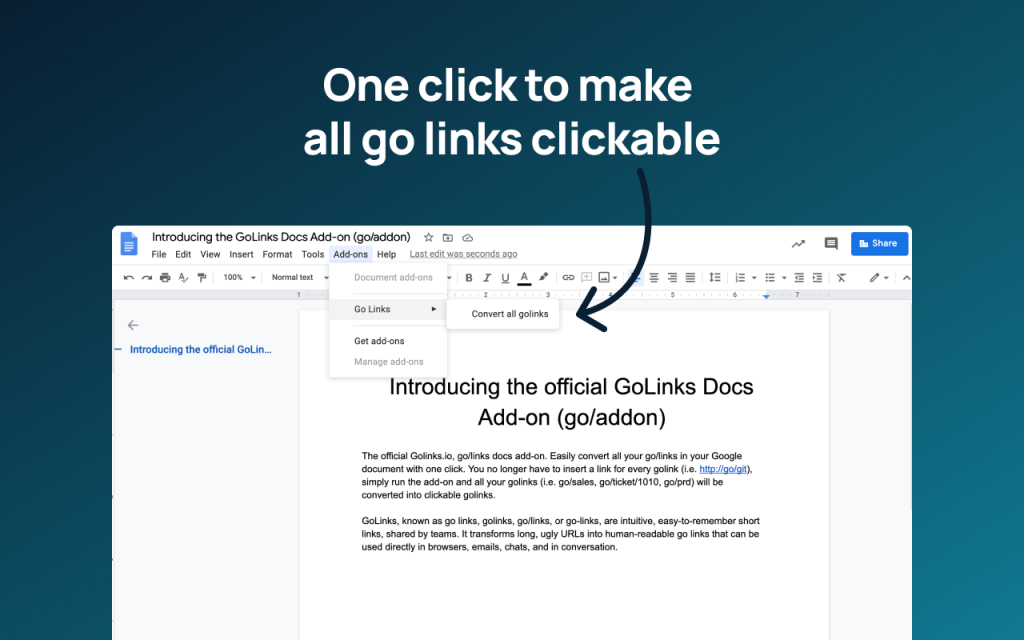
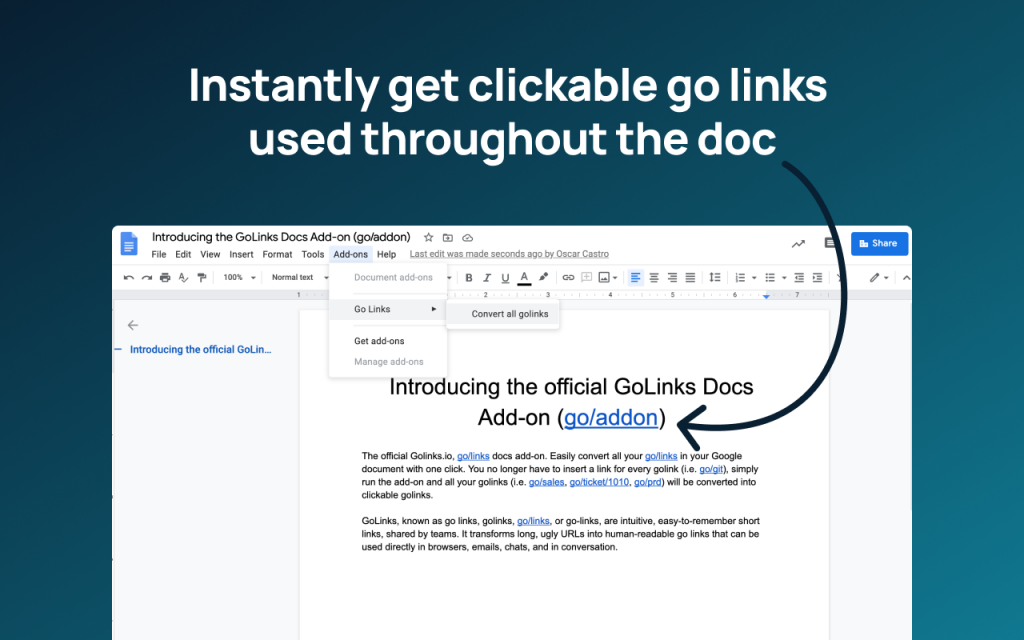
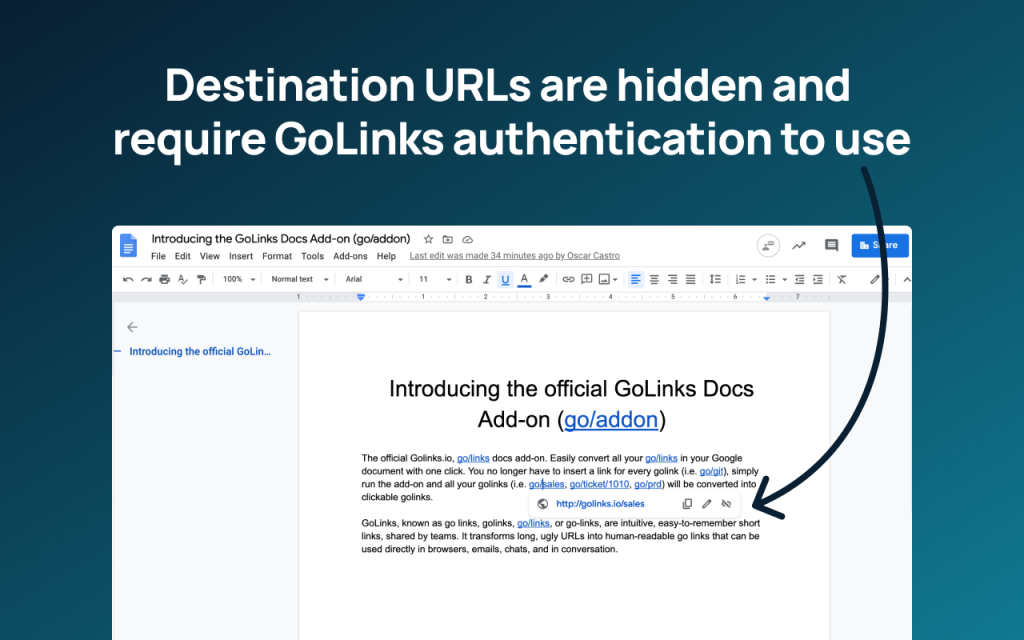
Your team members should now be able to set up and use the GSuite GoLinks Integrations with ease. If you need further assistance, please consult the GoLinks Help Center or Chat with Us.











